afrocentricity
Part of first caf team to complete Destiny raid
- Joined
- May 12, 2005
- Messages
- 28,399
PS4 was lucky to get the memory solution sorted out in time to launch in '13... god knows what we would have had in '11
PS4 was lucky to get the memory solution sorted out in time to launch in '13... god knows what we would have had in '11
Everything, all of it.What tech exactly? Graphics? Considering the fact that we've been playing the same games for the last decade but with slightly shinier graphics I'm not sure that is a statement that goes hand in hand with console gaming. Maybe VR and 4K are the tech advances you are talking about? Ironically only a minority of console gamers are interested in that at this point in time so let's see how this pans out? I think it's a bad idea... they should have just made a stronger original console.
Or the ps4k.In your arbitrary 5 year cycle plan, that would have meant the PS5 launching this year?
PlayStation’s 3.50 system software update out tomorrow
Full details of tomorrow’s big PS4 update: PC Remote Play, online notifications, scheduled events and more
Our next major system software update for PS4, version 3.50 (codenamed MUSASHI), is out tomorrow! For those of you participating in the beta, we hope you are enjoying the new features and thank you for your ongoing feedback. While we outlined some of the features last month before our beta program started, we wanted to give a more detailed look at the update and share some new info. With 3.50 it is now easier to play together with friends through new ways to connect, improvements to existing features and the user journey.
Appear Offline
On your Profile tab, Quick Menu and login screen, we’ve added a new option called ‘Online Status.’ From here, you can choose to ‘Appear Offline.’ This could be useful if, for example, you want to fully concentrate on your game or watch a movie without interruption. You will remain ‘offline’ until you chose to change your setting. Don’t forget to turn it back on to fully experience your PS4.
Friend Online Notification
Now you can choose to get notified when your friends come online. To receive notifications, access your Friends profile, press Options, and select ‘Notify When Online.’ For quick management of your entire Friends list choose to ‘Select All’ or ‘Deselect All’ of your friends via Settings > Notifications.
User Scheduled Event
On the Events tab, we’re adding the ability to schedule gameplay sessions with your friends. Just select ‘Create Event,’ and you’ll be able to make an invitation for an upcoming gameplay session. Choose the day, time, game, and send it to individual friends or a Group. When your event starts, users who registered will automatically be added to a Party so you can start playing right away.
You can also share an event to a Community. Once shared, the event will be posted to the Community wall and members can register from there.
User Scheduled Events can also be created in the PS App.
Play Together
This feature allows all members of a Party to see what each person is playing so that you can easily join a friend’s game, or start a new game together.
Remote Play (PC and Mac)
With this update, we’re expanding PS4’s Remote Play capabilities to work with PC and Mac giving you more freedom and flexibility to play your PS4.
Remote Play on Mac / PC is compatible with the following system software:
You’ll be able to select from the following resolution and frame rate options, depending on your Internet bandwidth.
- Windows 8.1
- Windows 10 or later
- OS X 10.10
- OS X 10.11
You can use one DUALSHOCK 4 as the controller for Remote Play, which needs to be connected via a USB cable.
- Resolution options: 360p, 540p, 720p
- Default resolution – 540p
- Frame rate : Standard (30fps), High (60fps)
- Default frame rate – Standard (30fps)
Broadcast
You now have the option to broadcast to Dailymotion.
Social Improvements
Share your friends’ best moments to your feed for everyone to see…spread the glory. You can also tag players when you Share videos and screenshots to Facebook and Twitter, make sure your friends don’t miss out on any of your great gaming moments – tag ’em!
PSN Status
To quickly check the status of the PlayStation Network Services, you can view this via Settings > Network.
Teen Account Creation
Teens (aged 13 – 17 years) can now create their own account and start playing in offline mode until parents approve the account and complete the parental control set up at their leisure.
PlayStation Plus Hub
Plus members can now enjoy easy access and management of their online storage. You can also see from your PS Plus Games which of your friends also play your monthly Plus games.
PS App
System software update 3.50 for the PlayStation App is also out tomorrow. This update offers PS App users some of the same great new features outlined above. Enjoy PS4 and PlayStation experience more easily and more conveniently, anytime, anywhere.
That’s a look at some of the big additions in this update. Of course, there are lots of other refinements and improvements to the system software overall. Download it tomorrow, and enjoy!
- PS App main additional features.
- User Scheduled Event – Users can schedule gameplay sessions with your friends.
- Dailymotion has been added to Live from PlayStation.
- Other players’ shared activities appear in your activities.
Technology is advancing far quicker now than when previous consoles came out. Unfortunately that's the truth. The years of a consoles being up to date for 5 years or more are long gone. I would say.
PS4 Remote PlayWindows® PC / Mac
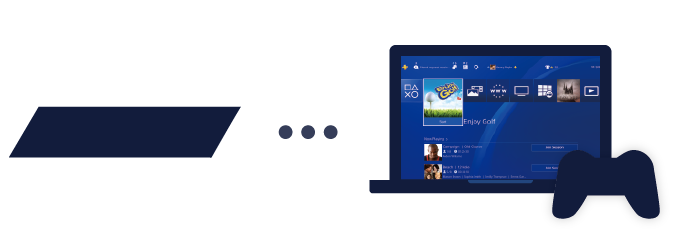
Use the(PS4 Remote Play) application to control your PlayStation®4 system from your computer.
With this application installed on your PC or Mac, you'll enjoy immersive PlayStation® gaming while being connected remotely to your PS4™ system.
Getting ready
You'll need the following to use(PS4 Remote Play).
- Computer*
- PS4™ system*
- DUALSHOCK™4 wireless controller
- USB cable
- Sony Entertainment Network account
- High-speed Internet connection
For best performance, we recommend a high-speed connection with upload and download speeds of at least 12 Mbps.Initial setup
- *See also "System requirements".
Installing the application
Setting up your PS4™ system
- 1.Click one of the links below to download the installation file for
(PS4 Remote Play).
Save the file to your desktop or other location.- 2.Run the installation file.
An installation dialog box appears. Follow the on-screen instructions to install the application.
During the installation, you might see a request to download additional software that's needed to use(PS4 Remote Play). To download this software, follow the on-screen instructions.
Before using this application, you'll need to do the following on your PS4™ system.
Using Remote Play
- Enable Remote Play. Select
(Settings) > [Remote Play Connection Settings], and then select the checkbox for [Enable Remote Play].
- Activate the system as your primary PS4™ system. Select
(Settings) > [PlayStation™Network/Account Management] > [Activate as Your Primary PS4] > [Activate].
- To start Remote Play while your PS4™ system is in rest mode, select
(Settings) > [Power Save Settings] > [Set Features Available in Rest Mode]. Then select the checkboxes for [Stay Connected to the Internet] and [Enable Turning On PS4 from Network].
- 1.Turn on your PS4™ system or put it into rest mode.
- 2.Connect a controller to your computer with a USB cable.
- 3.Launch
(PS4 Remote Play) on your computer, and then click [Start].
- 4.Sign in with your Sony Entertainment Network account used for your PS4™ system.
When Remote Play is not available
- You'll need to register (pair) your PS4™ system and computer manually if you haven't activated your PS4™ system as your primary system or if this application can't find your PS4™ system. Connect your computer and PS4™ system over the same network, and then follow the on-screen instructions.
- Some games do not support Remote Play.
Refer to the following information if Remote Play is not available, or if you experience stability issues.
The connection speed varies depending on your network environment. For details, contact your Internet service provider.
- Generally, we recommend a high-speed connection with upload and download speeds of at least 5 Mbps.
To view the estimated connection speed for your PS4™ system, select(Settings) > [Network] > [Test Internet Connection].
- We recommend a wired Internet connection for both your PS4™ system and computer.
- If you are using a Wi-Fi (wireless) connection, move your PS4™ system closer to the access point or router. Make sure there are no obstructions between them.
- Other devices on your network might be using a large amount of bandwidth. Wait until they are idle before using Remote Play.
- Windows® - Select [Settings] > [Video Quality for Remote Play] on the
(PS4 Remote Play) start screen. Configure these settings:
- For [Resolution], choose either [Standard (540p)] or [Low (360p)].
- For [Frame Rate], choose [Standard].
- Mac - Launch
(PS4 Remote Play). Then choose [PS4 Remote Play] > [Preferences] > [Video Quality for Remote Play] from the menu bar. Configure these settings:
- For [Resolution], choose either [Standard (540p)] or [Low (360p)].
- For [Frame Rate], choose [Standard].
System requirements
PS4™ system
System software version 3.50 or later
Always update your PS4™ system to the latest version of the system software.
Windows® PC
Mac
- A computer with either of the following operating systems.
- Windows® 8.1 (32-bit or 64-bit)
- Windows® 10 (32-bit or 64-bit)
- Intel Core i5-560M Processor 2.67 GHz or faster
- 100 MB or more of available storage
- 2 GB or more of RAM
- 1024 x 768 or higher display resolution
- Sound card
- USB port
- A computer with either of the following operating systems.
- OS X Yosemite
- OS X El Capitan
- Intel Core i5-520M Processor 2.40 GHz or faster
- 40 MB or more of available storage
- 2 GB or more of RAM
- USB port
Remote Play on my Mac sounds good - curious to see how it works in practice.

I know what i'll be doing when i'm the only one in the office.
 (currently sizing up which desk to move to that gives full privacy of my screen....)
(currently sizing up which desk to move to that gives full privacy of my screen....)I'll expect a schedule for the next month for our little group.

Working great on mine.Remote Play on my Mac sounds good - curious to see how it works in practice.
Nice - will give it a go when home later.Working great on mine.
My internet is one of the worst on the caf but worked fine. Big test for me will be tonight when I'm legitimately watching the City game via the interwebs while simultaneously using remote play.Don't think my internet is powerful enough, but that's a fantastic update.
Another nail in the coffin of the Vita, mind.
I'll be very interested in seeing how you get on with that! IIRC your internet is similar to mine, bouncing between 3 & 6 mbps downloads. I already have a lot of devices hooked up to it though.My internet is one of the worst on the caf but worked fine. Big test for me will be tonight when I'm legitimately watching the City game via the interwebs while simultaneously using remote play.
I like my Vita but as the GTA/FIFA crew will confirm, one of my sticks is a bit wonky and keeps dragging me to the left/right so if this works it is an excellent solution.
PS4 was lucky to get the memory solution sorted out in time to launch in '13... god knows what we would have had in '11
I'm sure there was plenty of opportunity there without videogames.lay with cafites
Yeah, but only the charging orange light blinks. Not sure what is happening here as I have used the DS4 with my PC earlier.Anyone able to get it to work? My pc is just not recognizing the controller.
It's the cable...Yeah, but only the charging orange light blinks. Not sure what is happening here as I have used the DS4 with my PC earlier.
Maybe. I am using the one that came with the PS4 though. Will try with some other cable later.It's the cable...
Hmm.. maybe not then, I know some of my cables only charge my devices...Maybe. I am using the one that came with the PS4 though. Will try with some other cable later.
